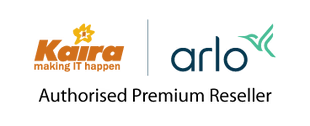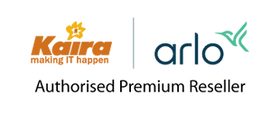How do I stream in 2K with my Arlo Pro 3 or Pro 4 camera?
This article applies to:
| VMB4540 | VMB5000 | VMC4040P | FB1001 | VMC4041P | VMC4050P |
You can view live video in 2K from Arlo Pro 3 or Pro 4 in these ways:
- Your mobile device is connected to the same local network as your Arlo SmartHub. This lets you live stream 2K content.
- You inserted a USB device into your SmartHub and selected 2K video recording. This lets you record all motion events in 2K quality.
Note: You cannot turn on or off Local 2K Live Streaming in the Arlo web portal.
To turn Local 2K Live Streaming on or off:
- Launch the Arlo mobile app.
- Tap Settings > My Devices.
- Select an Arlo Pro 3 or Pro 4 camera.
- Tap Video Settings.
- Tap the slider next to Local 2K Live Streaming.
Your settings are automatically saved.
Note:
- When Local 2K Live Streaming is enabled, Auto Zoom and Tracking is disabled. When Auto Zoom and Tracking is enabled, video plays in 1080p.
- To record or take snapshots of a live stream in the Arlo app, you need to be on a paid plan and have high resolution streaming disabled. If you use Local 2K Live Streaming, the Record and Snapshot buttons will not be available.
To turn USB Device Recording on or off:
- Launch the Arlo app or log in to your Arlo account at my.arlo.com.
- Tap or click Settings > My Devices.
- Select an Arlo SmartHub.
- Tap or click Storage Settings.
- Tap or click the slider next to USB Device Recording.
- Tap or click the slider next to Best Local Recording.
Your settings are automatically saved.